Getting Started
Poly Lens APIs Overview
The Poly Lens API gives you access to the same management and insights data available in the Poly Lens Cloud. With access to these APIs, you can build applications to manage accounts, device inventory, device configuration, gather insights, and much more.
The Poly Lens API uses the GraphQL query language. GraphQL provides the capability to retrieve the data you need in a single HTTP request, improving efficiency and minimizing over/under fetching. GraphQL supports many languages, enabling integration with native and web applications, CLI scripts, and API tools like Postman.
The Poly Lens API is intended for authorized partners and developers with existing Poly Lens accounts. You must have admin permissions within a tenant to create API credentials.
Authentication and Authorization
Start by creating an API Connection in your Poly Lens Account (Tenant). This process generates a set of API Credentials (client_id & client_secret). You'll exchange these credentials for an access_token when developing outside the Poly Lens API Playground.
These credentials are not tied to your SSO (Single Sign-On) user account. Poly Lens supports OAuth 2.0 Client Credentials flow for service-to-service access, which means API requests authenticate using the generated client_id and client_secret, not your SSO username or identity provider (IdP) session.
Create an API Connection
- Log in to the Poly Lens cloud.
- Go to the ACCOUNT menu > Manage Accounts.
- Select an Account from the list.
- Select Integrations > API from the side tab.
- Select Create API Connection.
- Enter a Name and Role and select Confirm.
The new connection displays in the API Connection List.
Edit an API Connection
- Go to the ACCOUNT menu > Manage Accounts.
- Select an Account from the list.
- Select Integrations > API from the side tab.
- Select an API connection from the list (this enables the Edit button).
- Select Edit.
- Edit the connection as needed and select Confirm.
Delete an API Connection
- Go to the ACCOUNT menu > Manage Accounts.
- Select an Account from the list.
- Select Integrations > API from the side tab.
- Select an API connection from the list (this enables the Delete button).
- Select Delete.
- Select Delete to confirm.
The API Connection is deleted from the list.
Developer Tools: The API Playground
The API Playground lets you run live GraphQL queries against your authorized Poly Lens tenants. It's the quickest way to explore the schema, test queries, and debug responses before integrating them into your code.
Use the Playground for hands-on testing and schema discovery. Session time out is 1 hour. If you see schema or authorization errors, refresh the page to re-authenticate and continue.
API Playground Access
Access to the API Playground requires authentication using your Poly Lens credentials.
By default, API data access is scoped to your authenticated user. If your user has access to multiple Poly Lens tenants via the Poly Lens user interface, the same applies in the API Playground. For queries that don't require a tenantId parameter, responses will include data from all tenants your user is authorized to access.
You can use Client Credentials Tt narrow the API data to a single Account (Tenant). To use a set of credentials, toggle Use Client Credentials on, and select the credential name to use from the dropdown list.
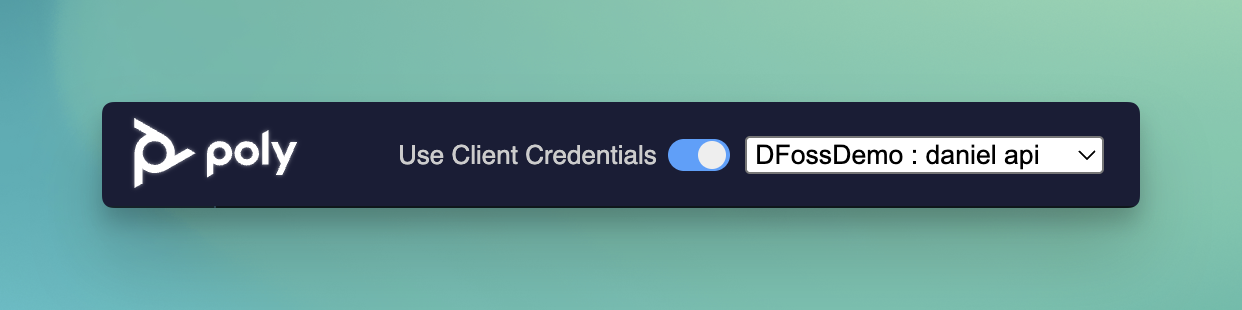
The API Playground is divided into three main sections:
- Left: The Schema, which shows all available Root Types (
query,mutation, andsubscription). Selecting a Root Type displays all availableFields. Select aFieldto see theArguments,Fields, andTypesfor the object. - Middle: Where you'll write GraphQL Queries, add variables, and run the operation.
- Right: Displays the Response Object, the HTTP Response Status, and the option to display the response as JSON or in a table.
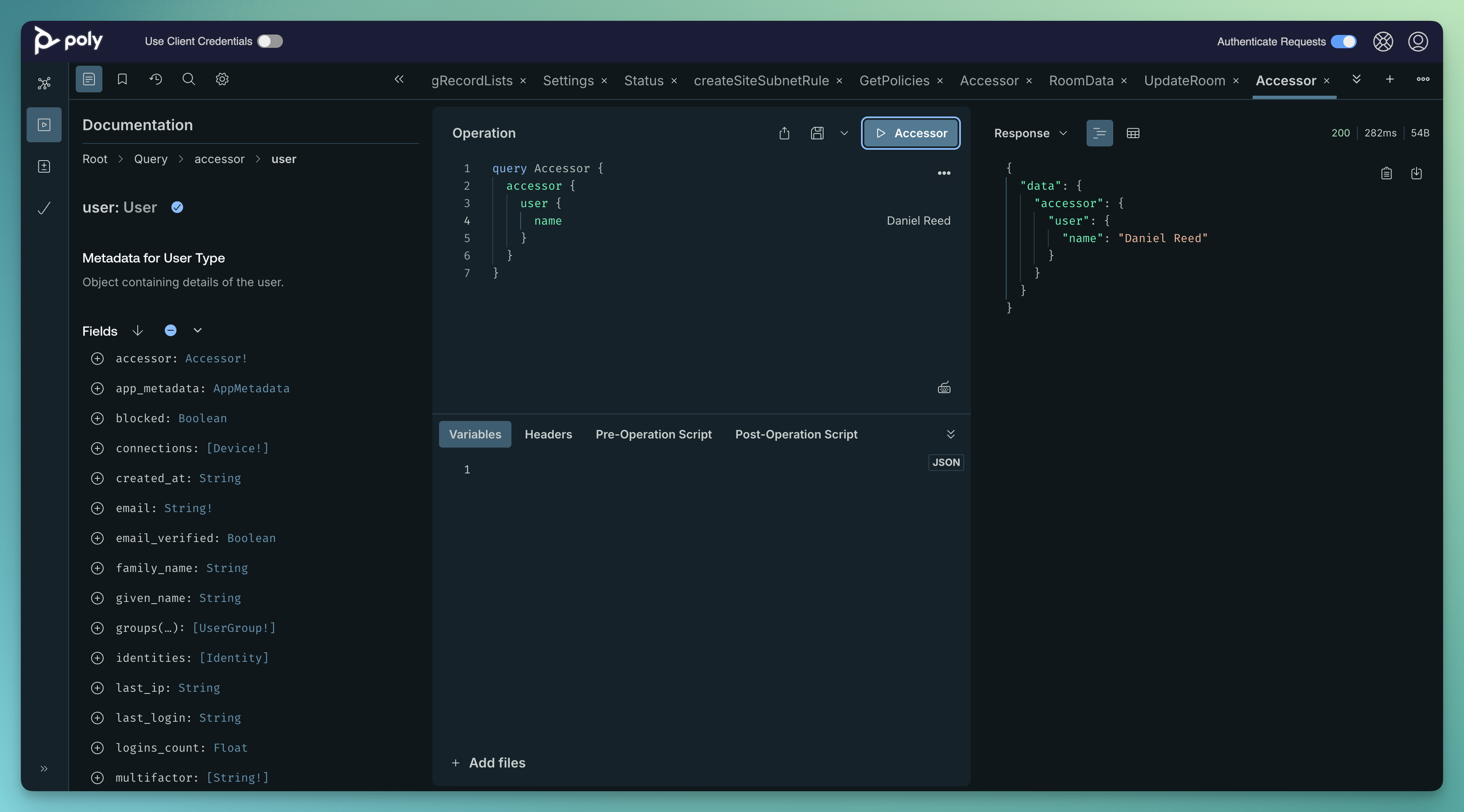
Efficient Querying with Pagination
Some queries, like deviceSearch, can return large and deeply nested responses due to the number of fields and subfields involved. This increases the processing load on the server and can slow down response times. As a best practice, always request only the data you need. When constructing large or complex queries, implementing pagination helps improve performance by reducing payload size and server processing load, resulting in faster response times and a lower risk of throttling.
Queries that support pagination include a pageInfo object, which provides four metadata fields:
totalCount: The total number of resultscountOnPage: The number of results returned in the responsenextToken: The token to retrieve the next pagehasNextPage: True if there are more results available
To use pagination:
- Add the
pageInfofields to your query. - Add
nextToken: nullto the parameters of the initial query. - Run the query. If
hasNextPage: true, thennextTokenwill contain a value. - Pass the
nextTokenvalue into the parameters of the next query. - Repeat this process until
hasNextPage: falseand/ornextToken: null.
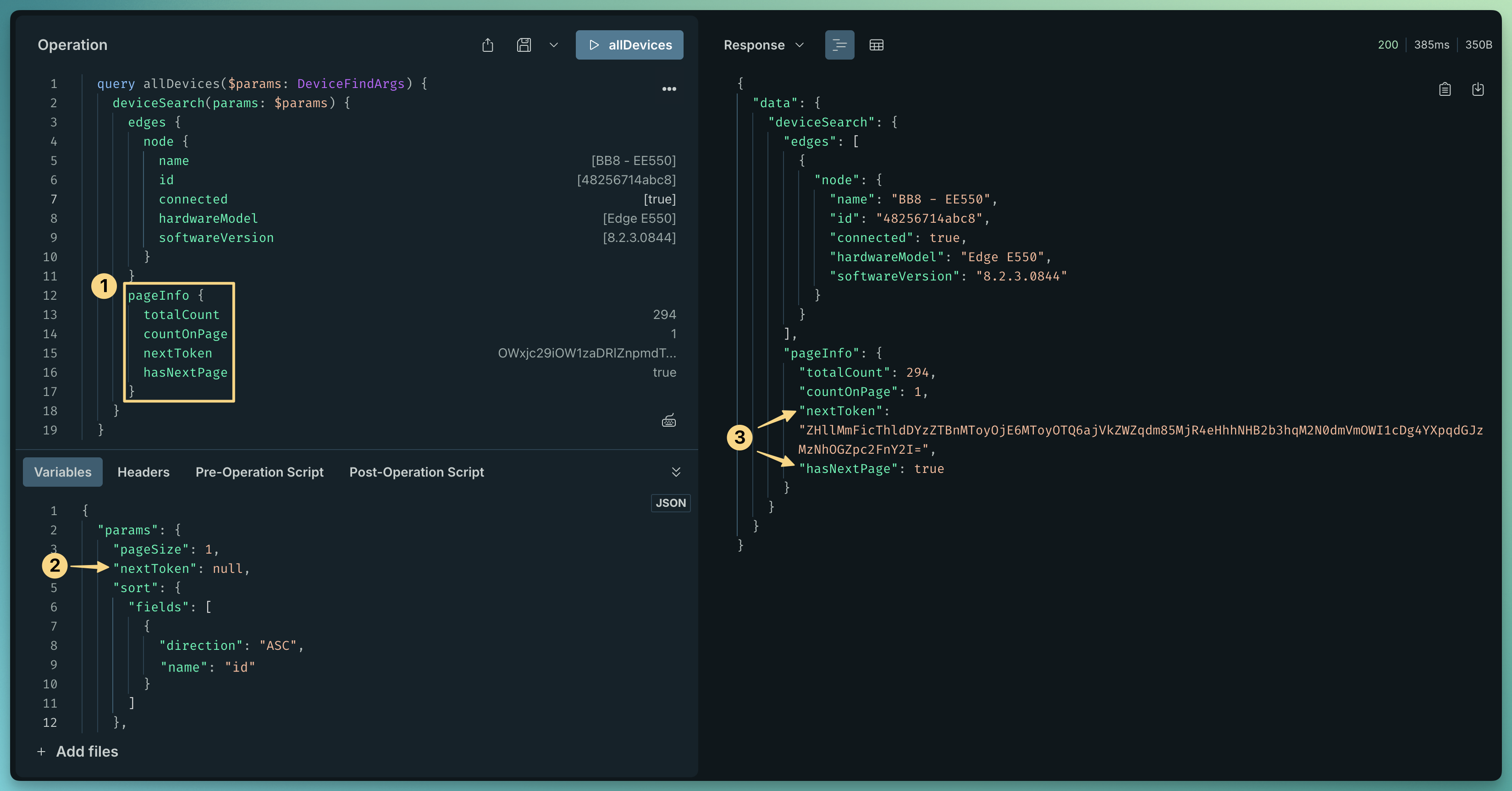
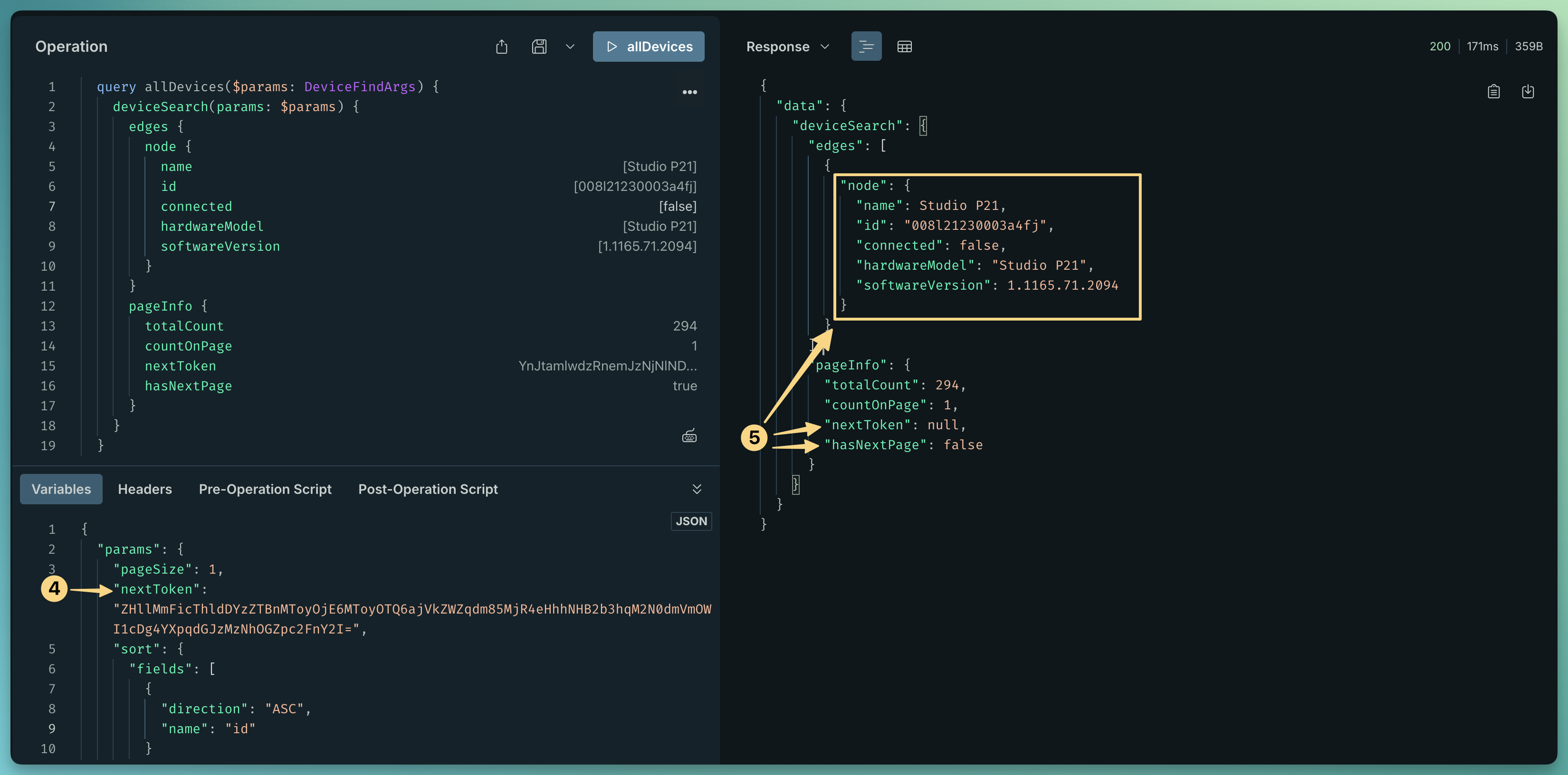
Developing Applications and Obtaining Credentials
There are two URLs you'll use when integrating Poly Lens APIs into your applications.
# Authentication Endpoint to retrieve `access_token` (OAuth 2.0)
POST https://login.lens.poly.com/oauth/token
# GraphQL API Endpoint for all Poly Lens API requests
POST https://api.silica-prod01.io.lens.poly.com/graphql
Exchange API Credentials for an access_token
The Poly Lens API GraphQL Endpoint requires an Authorization header with a valid bearer token.
The token format is standard OAuth 2.0:
Authorization: Bearer <access_token>
The access_token is a digitally signed string (JWT) that describes what API access you've been granted.
To obtain an access_token, run a POST request and exchange your Client ID and Client Secret.
If you're not wrapping this step into your code flow, you can use the pre-populated cURL request to copy and paste it into your API tool of choice.
Obtaining the Pre-Populated cURL Request
- Login to the Poly Lens cloud.
- Go to ACCOUNT menu > Manage Accounts.
- Select an Account from the list.
- Select API Credentials from the side tab.
- Select a Client ID from the list.
- This opens a popup with Sample Code.
- Copy this to your clipboard.
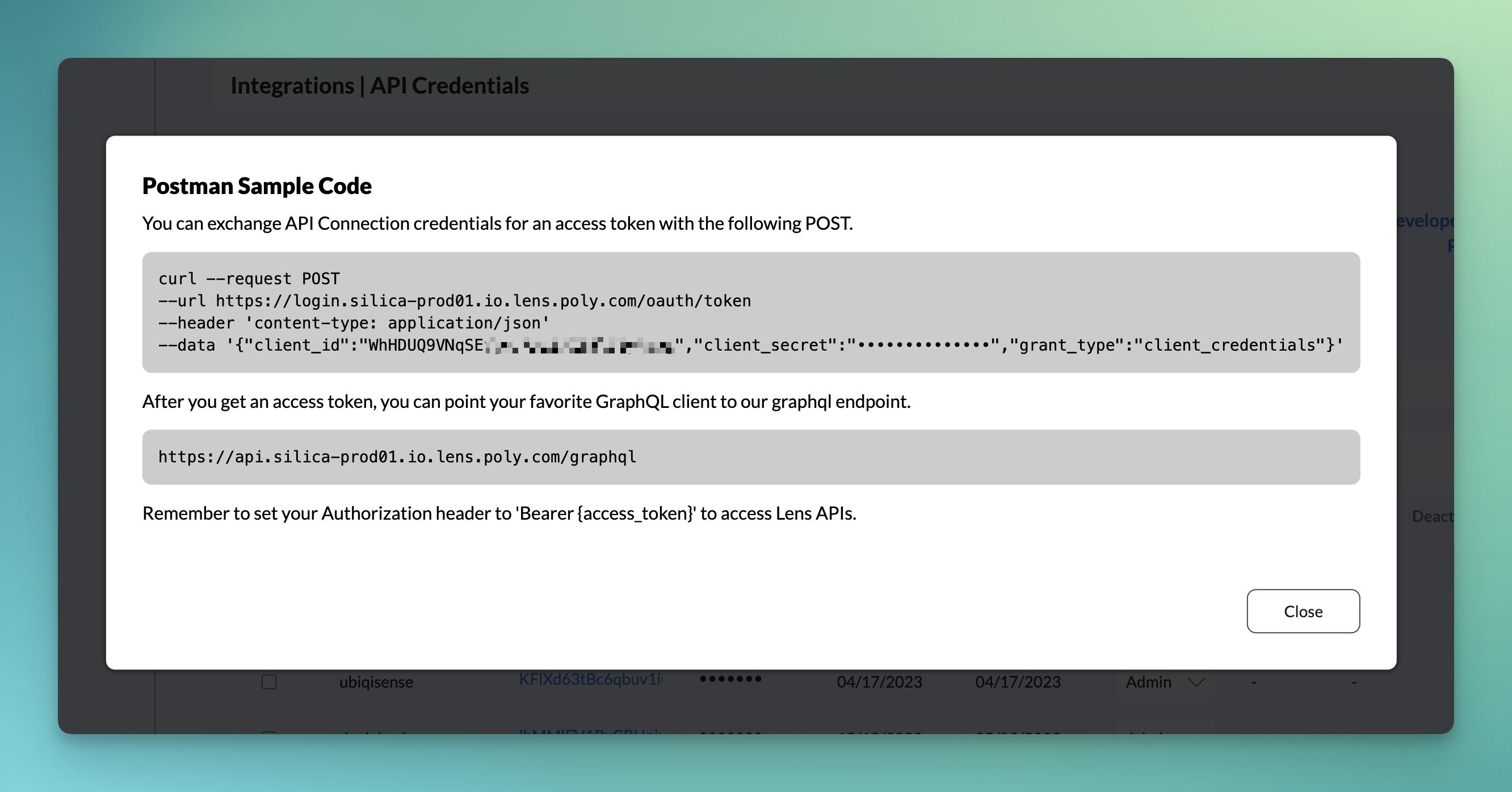
Generating an access_token
Paste the Sample Code into your API tool of choice. If you're using a CLI, it should look like this:

After sending the request, you should receive an HTTP 200 ok response containing the following:
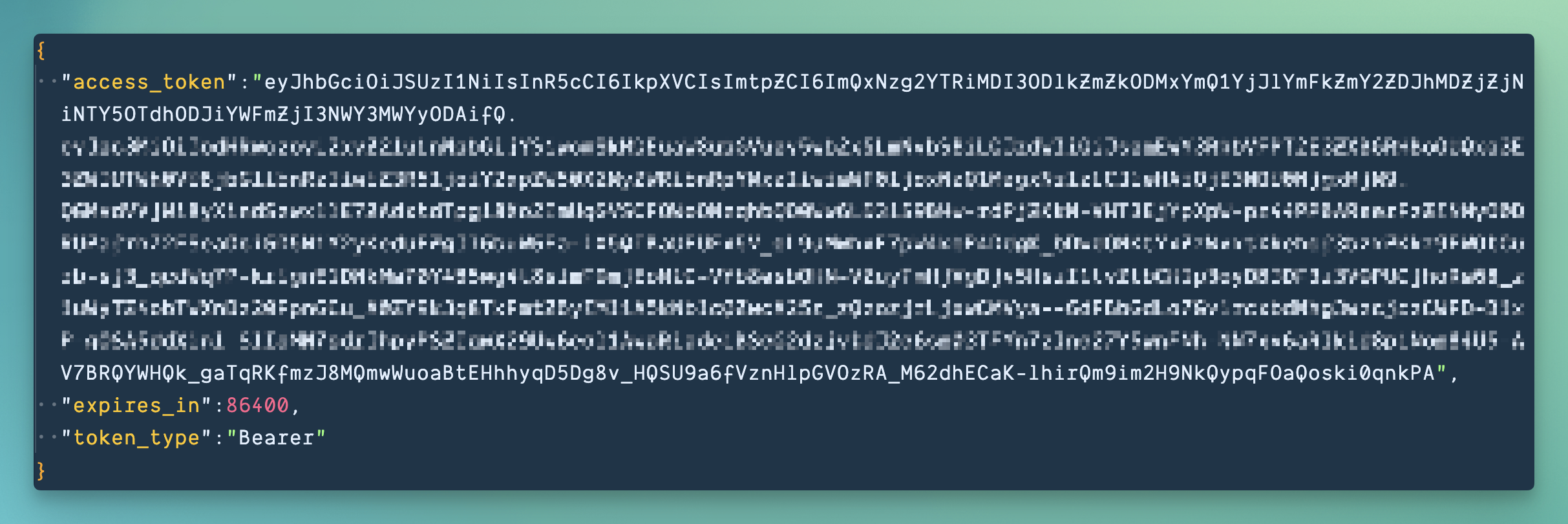
Tokens expire in 24 hours.
Get Help
If you have questions about usage, authentication, or integration with the Poly Lens APIs, contact us.